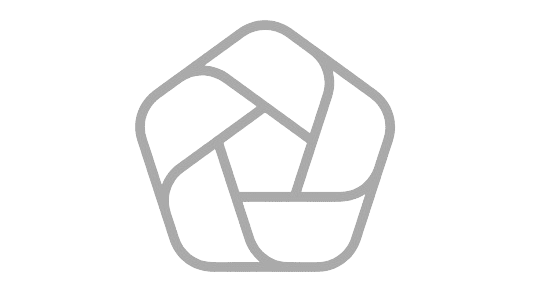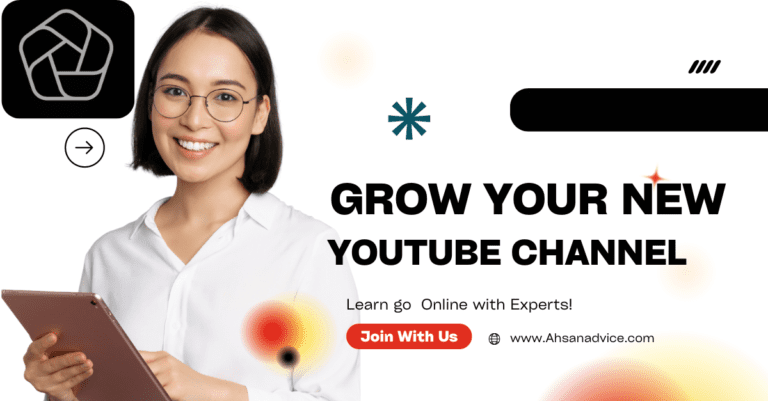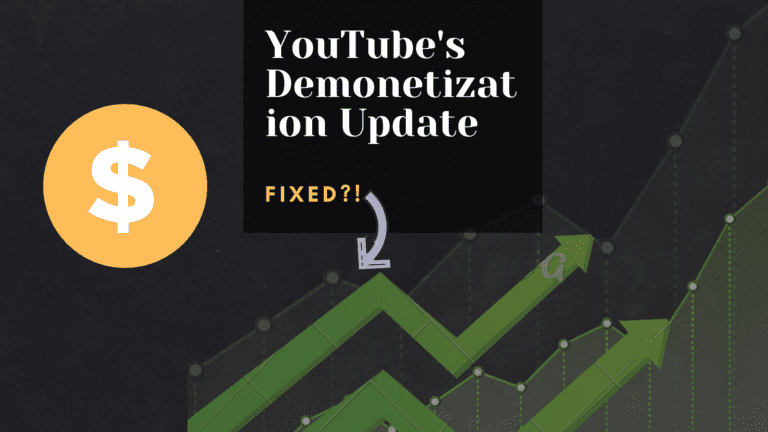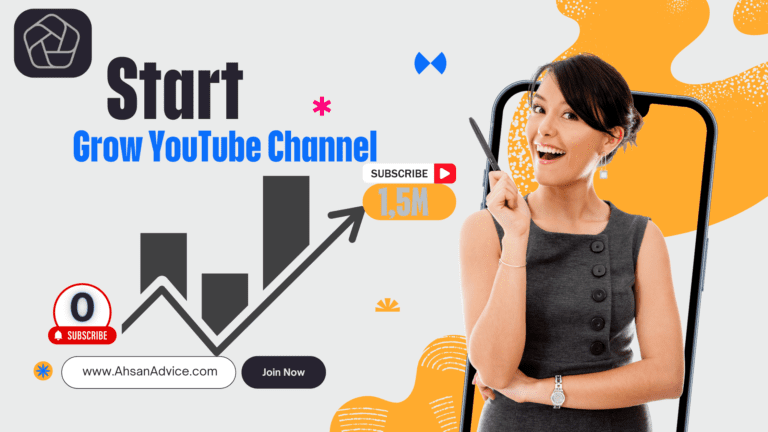11 YouTube Settings Small Channels Must Turn ON
First this setting doesn’t seem like it would have much impact initially, but since watch time is key, it really does. You’re going to want to navigate to the analytics of one of your videos and go to details. Then scroll all the way down to automatic chapters. Now, initially, you’re probably looking at automatic chapters like they’re gray. They’re probably going to help with the viewer experience, but that’s not totally true.
The built-in chapter feature is made with AI and not really good AI at that. You can see in videos that use it that the chapters really aren’t that useful at all, and they can actually hurt your video retention if it’s misrepresenting your content.
So you want to disable this feature and add chapters manually. It’s as easy as adding the timestamps to your description with labels, and if you just wanna make it super easy, you can just use TubeBuddy.
This really helps if you’re doing a listicle type video so people can generally see what’s coming next. But it also works on entertainment videos, too.
Lots of high retention content will actually put a bar in the video to show when the next chapter is.
It’s high effort, but definitely proves that chapters in anticipation to the next point can improve retention. Also, Google indexes the key words in your chapters so it can help viewers find your video when they’re searching and help you get discovered.
Setting 2
There’s another brand-new YouTube setting that I bet you haven’t utilized. Go to YouTube Studio and click Customization. Then go to Basic info. This is where we want to fill in a description.
This is so vital because when you click on a channel now, it shows the first line of this description right on top of your channel page. You can leave your audience to click on a link or any other call to action right under it. For instance, Ali Abdala plugs his book here. Mr. Beast just tells you to subscribe and Veritasium tells you what to expect when clicking on his channel,
Setting 3
The top YouTuber like them know how essential it is to have people reacting and talking about your videos. That’s why you want to turn on this setting. That allows others to reuse your content.
Now, some people may disagree, but it’s free exposure to have everyone and anyone talking about your videos. To do that, go to video details and change the standard YouTube license to Creative Commons attribution. Also, right below it, I would click Allow Shorts remixing so you can allow other creators to react and reuse your content when creating YouTube shorts, and it’s not like they’re just stealing your content because any shorts of yours that another creator remixed are linked back to your OG content.
Setting 4
The audience of your videos matter more than anything. For example, if you’re making a hockey video, you don’t want that video getting suggested to Minecraft viewers. You can actually see what videos your video is getting suggested alongside. If you look into your analytics, once your video hits suggested, that’s a good is
That it’s going to blow up unless it gets sent to the wrong audience. That’s going to stall your video and cause the retention to plummet. So to make sure that doesn’t happen, look at this setting. In your video details, go to a category and then change it to whatever best represents your content.
Setting 5
Step-by-Step Channel Customization
1. to Channel Customization:
– Head over to your YouTube Studio.
– On the left sidebar, click on “Customization.”
2. Feature Your Best Content:
– Under the “Layout”tab, find “Featured Sections.”
– Add sections like “Popular Videos” and Shorts”to showcase your top content.
3. Create Playlists:
– Craft playlists with catchy names that encourage binge-watching.
– Add these playlists to your featured sections.
4. Reorder Sections:
– The Shorts” section is usually at the top by default. If shorts aren’t your main focus, consider moving it down.
Setting 6
If you get nothing else from this video, get this. It is crucial to keep people watching your videos. YouTube will heavily promote your videos if your viewer
session time is spent on lots of your videos. The best way to do that is to add in screens, and I would actually take this a step further.
When you’re making a new video, write something at the end that makes people want to click on a specific video of yours and watch your click through rate on Instagram will go through the roof.
For instance, if you’re making a Minecraft video about building a house, but you already posted a video on your channel about building a Minecraft mansion,
you can say at the end of your video,
if you wanna see an even crazier build, click this now. Now having YouTube suggest a video just having a recent video here works too if you don’t
wanna put that much effort into it, but I highly recommend it, either way, end screens are essential
Setting 7
There’s a YouTube setting that makes it a lot easier. Go to customization, then click Branding, here you can upload a custom image. It can be a profile picture, a logo,or you can just upload a photo that says Subscribe
if you really don’t care about the branding, this will show up as a watermark at the bottom right of a viewer screen. This is good if they’re full screen so they don’t have to click out to subscribe. Also, this gets your logo, brand, or subscribe button more exposure on every video.
Setting 8
Your video description should be as consistent as you can get it, the same keywords, links and tags, to do this, go to Settings, then Upload Defaults. Here you want to put things like your affiliate links, your Instagram handle, any social media platform that you want, any of the details that would stay the same from video to video. Then you don’t have to waste time filling it in over and over again when you upload a new video.You want your time to be spent on the things that matter, like making the content itself. Also, since YouTube automatically sets your videos to public after it’s uploaded, I make sure your default visibility is unlisted so you don’t accidentally post your school project to your subs.
Setting 9
Here you can make sure that viewers can find your channel based on keywords. This is especially vital if you have a channel name that could be used in lots of other videos.
For example, dream. Dreams channel name can be in lots of other content.
That’s why one of his key words is Dream Minecraft. You wanna give viewers as many chances as possible to find your content, so really take some time to fill in these keywords.
Setting 10
Another great way to do that is if you upload YouTube shorts. Now, shorts are notorious for getting lots of views that don’t carry over to your long form videos, but YouTube added a feature that helps with this.
When you upload a short and you’re in the upload UI, go to Video Element
and add a related video. Here you can plug another short or a long form video. Now, this works especially great if your short is a clip from your long form video and you leave a cliffhanger or something that makes them want to watch the full video.Setting 11
Setting 11
Now, once you have all your banger videos uploaded, you want to make sure that nobody can hack you.
That would be the end of your YouTube career. With this setting, YouTube will notify you when someone tries to log into your account without permission,
and please don’t sleep on this feature because I see it so often when creators channels get hacked and years of uploads are suddenly gone. To do that, turn on two step verification, which will be prompted at the top of your YouTube studio. Click get started and fill out everything accordingly. Those are the 11 settings,